Reading articles online can often be a challenging experience due to the constant bombardment of ads, pop-ups, and other distractions. However, there are ways to enhance your online reading experience, such as using reading modes offered by popular browsers like Google Chrome, Apple Safari, Microsoft Edge, and Mozilla Firefox. By utilizing these reading modes, you can enjoy a clutter-free, distraction-free reading experience, similar to reading on a Kindle or Kobo.
Google Chrome offers a reading mode that allows you to enjoy a more focused reading experience. By clicking on the three dots in the top right corner of any browser tab, you can access the reading mode. While Chrome’s reading mode may not be as user-friendly as other browsers, it still provides options to customize the text’s appearance, making it easier on the eyes.
If you prefer reading on your Android device, there is a reading mode available that works across all Android apps, not just in Chrome. While it requires installing a separate app called Reading mode from Google, once set up, you can easily launch the reading mode and adjust text size, color, and even enable voice reading for a more enjoyable reading experience.
Apple Safari offers a reading mode that simplifies web pages by removing clutter and distractions. By clicking on the reading view icon in the toolbar, you can enter the reading mode and adjust fonts and colors to suit your preferences. While Safari’s reading mode may lack some functionalities compared to other browsers, it still provides a seamless reading experience on both macOS and iOS devices.
Microsoft Edge’s reading mode, known as Immersive Reader, provides a clutter-free reading experience by taking over the entire screen. With easy-to-access options to read aloud, change text preferences, and access translation features, Edge ensures a personalized reading experience. By clicking on the book icon in the URL address bar, you can enter the reading mode and customize it according to your preferences.
Mozilla Firefox offers a reading mode that closely resembles Microsoft Edge’s Immersive Reader. By clicking on the reading mode icon on the address bar, you can enter the reading mode and enjoy a distraction-free reading experience. While Firefox may have fewer options for customizing text appearance compared to Edge, it still provides a serene reading environment.
Utilizing reading modes offered by popular browsers can significantly enhance your online reading experience. Whether you prefer reading on your desktop or mobile device, these reading modes provide a clutter-free, distraction-free environment that allows you to focus on the content that matters most. By taking advantage of these reading modes, you can transform your online reading experience and enjoy longer pieces of content without the typical internet distractions.
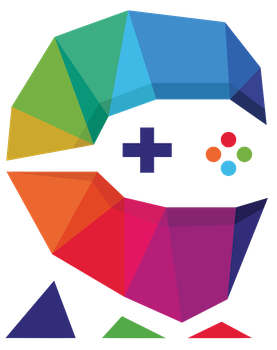
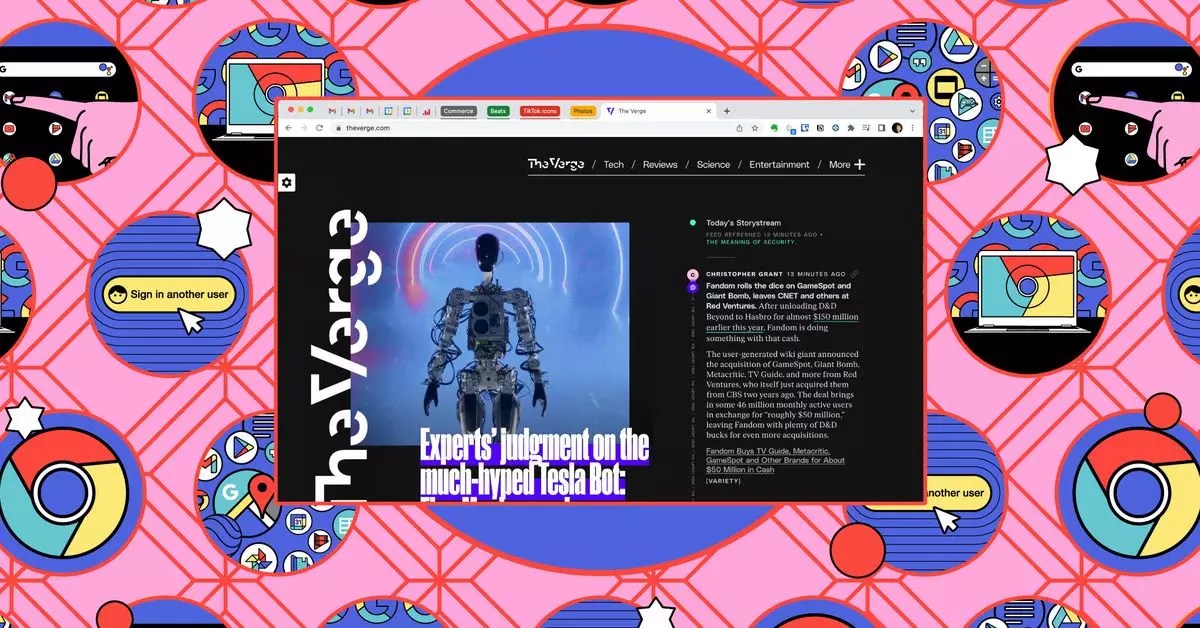
Leave a Reply