In an era where privacy breaches and data theft are frequent concerns, protecting sensitive information on personal devices has grown increasingly vital. When utilizing a Mac, users often rely on built-in security measures like strong passwords, Touch ID, and Apple Watch authorization. However, the need for safeguarding specific files or folders can arise, particularly in shared environments where friends or family might need temporary access to the system. This article explores effective strategies for securing sensitive data on macOS, ensuring your private files remain confidential even when others borrow your device.
Given the widespread sharing of devices, particularly among family members or friends, it is essential to consider the potential exposure of sensitive information. Photographs, financial records, or personal documents could easily be accessed unintentionally by someone who is not intended to view them. Thus, understanding how to conceal these files effectively is crucial not just for privacy but also for peace of mind. Utilizing hidden files and folders on macOS can help you manage what remains visible during casual usage while maintaining control over your sensitive data.
Understanding Hidden Files and Folders
macOS provides several features that allow users to hide files and folders. Hidden files generally do not appear during standard browsing in Finder, minimizing the risk of accidental exposure. To view any hidden items on your Mac, you can utilize a simple keyboard shortcut. By pressing Shift + Command + Period (.), users can toggle the visibility of hidden files, letting them see what’s kept under wraps. This feature is invaluable for those familiar with their files yet concerned about keeping particular items away from everyday view.
To hide an item, users can rename it by prefixing the file or folder name with a period, which causes it to fade on the Finder interface. However, it’s worth noting that anyone who becomes knowledgeable about the Shift + Command + Period shortcut can still view these hidden files, making this method less secure than one might hope.
Utilizing the Terminal for Enhanced Privacy
For tech-savvy users looking to take control of their privacy options, the Terminal offers a more powerful method to hide files and folders. By entering specific commands, users can hide their sensitive data without altering file names. For instance, the command “chflags hidden” followed by the file’s path allows it to be hidden completely from average user interaction.
Once again, though, it is essential to manage expectations; users who are familiar with Terminal can still access these files unless further encrypted. Therefore, while this method provides a deeper level of concealment, it does not guarantee protection against determined individuals.
While macOS provides native tools for hiding files, users looking for a heightened layer of security might consider third-party applications. One popular option is Funter, which offers an attractive interface to reveal or hide hidden files easily. It organizes hidden items more intuitively than Terminal or Finder, allowing users to search for hidden files effortlessly. However, it primarily operates on the same principle as the default macOS features without offering enhanced encryption.
For more robust protection, applications like Encrypto can encrypt files and folders, making them accessible only via a specified password. Users can drag their sensitive files into Encrypto, set a password, and store the encrypted file safely. This approach provides reasonable assurance against unauthorized access, as even if someone comes across the encrypted file, they will not be able to open it without the designated password. Encrypto also supports easy file sharing, maintaining security even when sending documents to trusted recipients.
Combining Methods for Optimal Protection
For those keen on maximizing their privacy, combining different techniques can yield the best results. For example, encrypting sensitive data with Encrypto and then hiding it using Finder or Terminal techniques creates layers of protection. Even if someone were to discover the hidden files, without the password, access would be impossible.
While macOS includes several basic tools for hiding files, users concerned about protecting sensitive data should be proactive in enhancing their security. By utilizing a combination of built-in functionalities and trusted third-party applications, it is entirely feasible to safeguard your most confidential information even in shared environments. With the right strategies in place, you can enjoy peace of mind knowing that your critical data is accessible only to you.
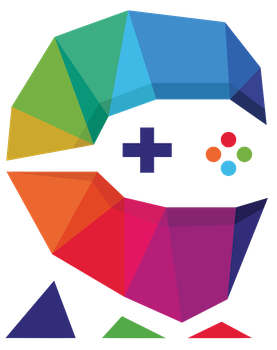

Leave a Reply